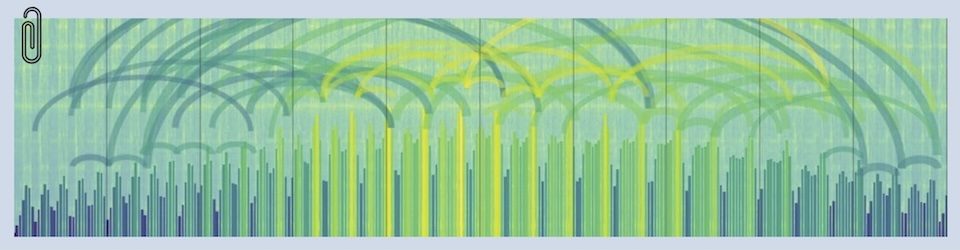One of the dreams I’ve always had (from reading too much science fiction, no doubt) is to be able to do point to point video phone calls with folks. I was an early fan of ICQ — which back in the olden days was one of the very first video-calling applications.
I’ve always been disappointed with the results. The early cameras were crummy, bandwidth limitations resulted in choppy pictures with huge latency and the sound-portion of the call was always a nightmare.
It had been a few years since I’d messed around with the stuff, so when my buddy Bill Coleman asked, I took the opportunity to do a geek project and see how things work these days. This is a “notes to myself” post in case I have to retrace my steps some day.
The big breakthrough was to use Skype for the audio portion of the call. It’s pretty easy to get the video portion of the call up and running with MSN Messenger (and presumably AIM and Yahoo Messenger as well). But getting the audio to work has always been way too hard for me to suggest to “normal people” because of all the firewall and routing issues. Skype neatly solves that problem and we judged our Saturday Geek project “pretty cool” and a big success.
Good things
– It’s pretty cheap. For Bill and me, who both already have broadband Internet access and computers and like that, the only out of pocket cost is the $50 we spent on our spiffy little Logitech cameras. The instant-messaging client (MSN Messenger is what we used) and Skype are both free.
– Quality is good — especially the audio. Skype has got the kinks worked out of their stuff, so the audio portion of the call was smooth as silk. And the video works pretty darn good too. A little fiddling (mostly with the video “size” setting once the video portion was up) and we got the audio and video latency (geek talk for “delay”) pretty well lined up with each other so the lips moved when the sound arrived.
– It’s pretty easy, and thus a rewarding project and a lot more fun than all this stuff used to be.
– It will work for people at work. That’s a really big deal for Bill, because he wants to use this to keep in touch with his clients, who tend to be scattered all over the landscape. See the Cookbook for the tech details, but I think this rig will work with no firewall changes (except for the firewall on your PC) and thus won’t give security-people heartburn.
“Read more” to get to the Video Cookbook…
Required ingredients
– 100k of Internet bandwidth. The sound takes 3-15k and the video takes another 20-40k. Throw in a little extra for good measure. I think slower connections will work, but things will probably get choppy
– Windows XP. I’m sure this will work for other platforms, but this cookbook is about “what worked for Bill and me this Saturday” not a definitive work. If you haven’t already, bring it up to Service Pack 2 so the Windows Firewall is up to snuff. It’s much easier to use than prior versions — and will ask you to “open up” a few things as you proceed. Bill got this working with his McAffee firewall as well.
– MSN Messenger. We messed around with Windows Messenger (the one that comes with XP) and found it ugly. Life got a lot better when we switched to the MSN version of Messenger. The video/web-cam features are a lot easier to handle. You can get it here (at least at this writing).
– Skype. You can get it here.
– A video camera. Bill and I bought Logitech Quick Cam Communicate cameras. But I think any camera that says it likes to hang out on MSN Messenger will work fine.
– A microphone for your PC. Any microphone will do. Bill had one that he’d forgotten about — it had fallen down behind his PC. We had an odd moment where I could hear him and we couldn’t figure out why…
Setup
I’d start with Skype first (actually, you could get the Skype stuff working before venturing out to buy the video cam if you wanted to be extra cautious). The nice thing about having Skype up and running is that you can use the voice call while you’re noodling through the video setup with your opposite number.
Skype went in so smoothly I have no tips/tricks to offer… For Bill and me, it was just a matter of following our noses through the software download and setup. It worked the first time. Very cool.
The video side was just about as easy, once we departed from Windows Messenger. I know, this is a repeat. But really truly you don’t want to mess with Windows Messenger — it doesn’t do nearly as nice a job hooking up a video call as the MSN Messenger version.
So our setup was;
– Install the camera
– Install MSN Messenger
– Start a Messenger conversation
– Click the little “Webcam” icon at the top of the page (each person has to do this to invite the other — which means that if only one of you has a video cam, you could add one-way video to a Skype call).
Firewall
The nice thing about this approach is that you won’t have to compromise security a whole lot. You will have to open up your PCs firewall for Skype and MSN Messenger — but that is all. And this should work without any changes to firewall between your internal network (LAN) and the Internet — which is a show-stopper for most people, as well it should be.
Conclusions
Darn nifty. Lots of fun. Cheap. Didn’t take long.