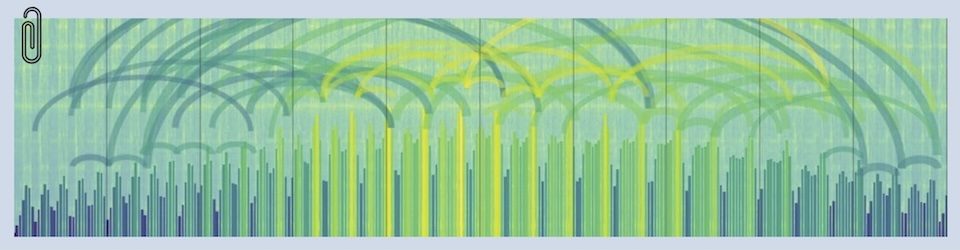Here’s a video and a recipe for musicians who want to display something other than a web-cam of themselves when performing in an ensemble. Maybe graphics, or animation. Especially interesting is to insert a Syphon stream into the mix. Here’s one way to do that. Sorry — I only cover Mac software here.
Part 1 — Get OBS into Zoom
Here are the ingredients:
Steps:
-
-
- Configure OBS Mac Virtualcam inside of OBS.
- Launch OBS and enable Tools/Start Virtual Web Cam
- Launch Zoom and select the “OBS MAC Virtualcam” source that is now available in Zoom video preferences
-
If you have a Syphon source that you would like to include in an OBS scene, do that in OBS by creating a “Syphon Client” Source. Continue to Part 2 if you want to send the Syphon client directly to Zoom.
Part 2 — Get EboSuite’s eSyphonOut plugin into Zoom
Additional ingredients (presumes Part 1 is installed successfully):
Steps:
-
-
- Configure Syphon Virtual Webcam
- Add Ebosuite’s eSyphonOut plugin to an Ableton project
- Start playing the Ableton project (in order to generate EboSuite video)
- Launch Syphon Virtual Webcam
- Launch Zoom and select the “OBS Virtualcam” source in Zoom video preferences
-